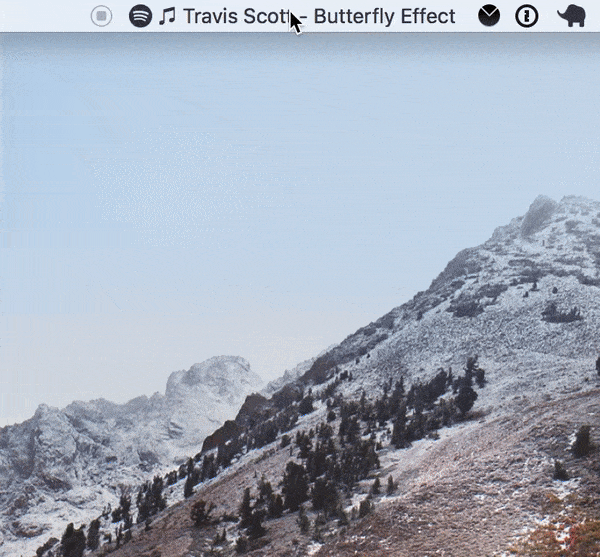Must-have Menu Bar apps
Share:
I recently got a new Macbook for work, and these are some of the first apps I installed. I can’t live without them. This is the list:
Great. Thanks for stopping by!
(Stick around to read about what they all do in detail, and why I love them so much.)
1. Hidden Bar
Hidden Bar is an ultra lightweight app similar to Vanilla or Bartender, which allows you to hide or remove icons in your menu bar, keeping it looking clean. I’ve never tried Bartender, as its $15, and used Vanilla for a while (which is free but has a $10 pro option for all features) before discovering this alternative.
I love its approach: icons are dragged behind a divider, and can then be toggled on and off using an arrow. You can set it to automatically hide them after a while, too.
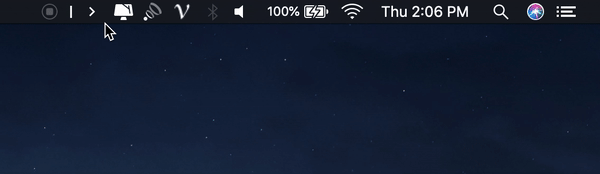
It’s open source, licensed under the MIT license, and can be installed from GitHub or the Mac App Store.
2. Contrast
Contrast is an app for checking colour contrast ratios, ensuring that colours used meet accessibility guidelines. This is a must for designers, marketers, bloggers — and really, for anyone making content that is seen by others.
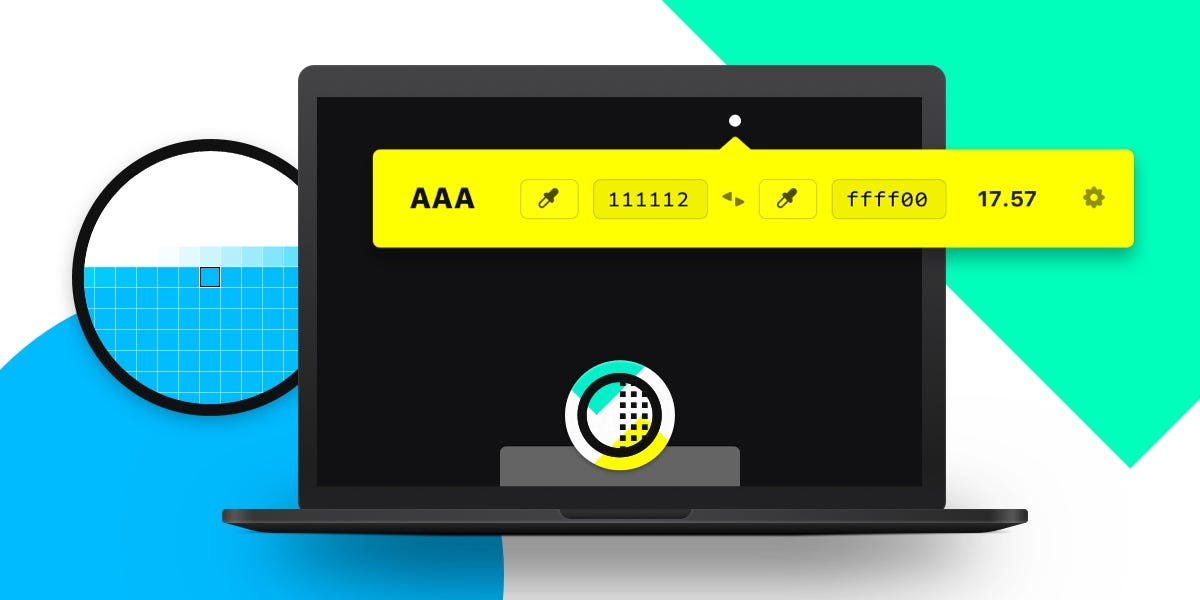
It’s super easy to use and works in any application you might be using. Just use the eyedropper tool straight from your menubar to check the text colours you’re designing with aren’t too light.
This one costs $7 and is available on the Mac App Store.
3. MeetingBar
MeetingBar is a true lifesaver, especially in the crazy world of remote-meetings-all-day-long that we live in now. It connects to your calendars to show you what meetings you’ve got coming up next, and let’s you join them in one-click. It supports every meeting service you’d imagine (and if it doesn’t support yours, you can request it here).
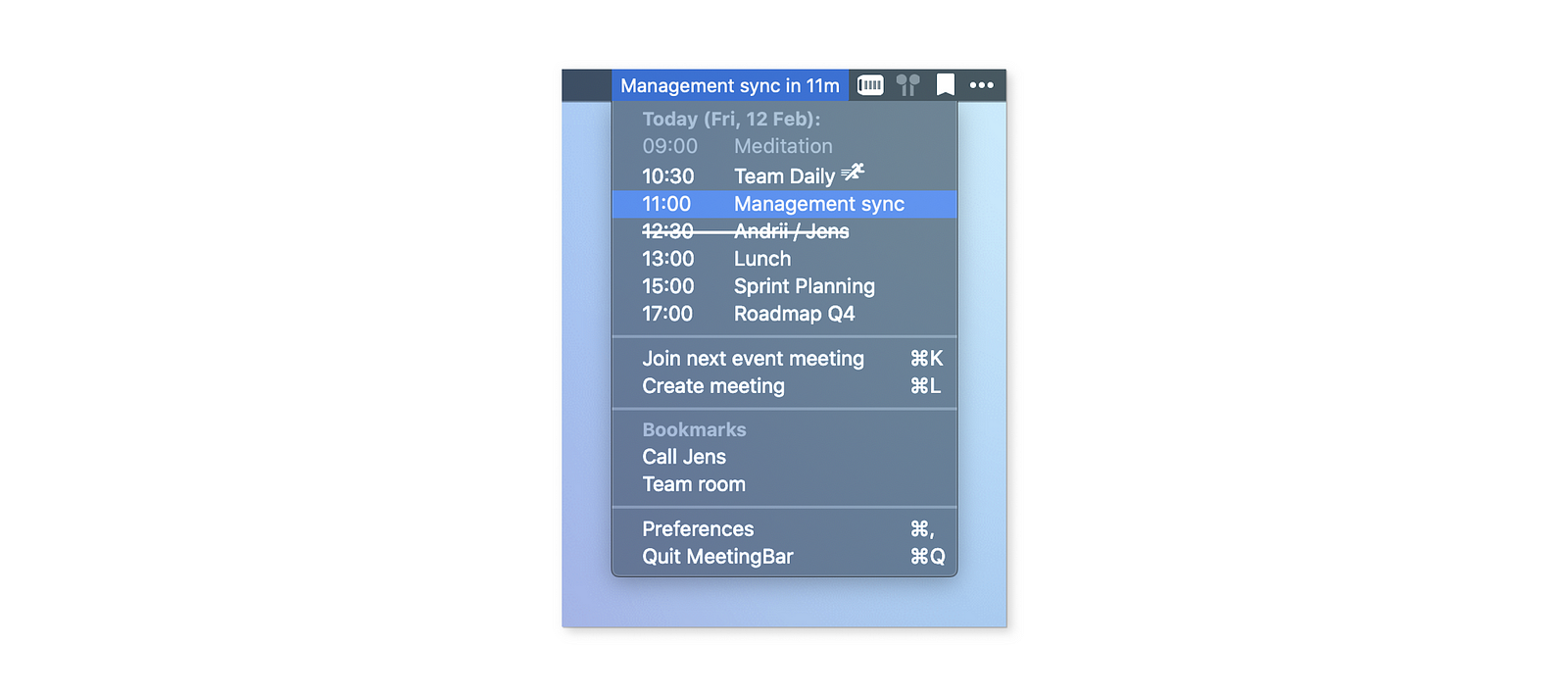
And, again, it’s free and open source, licensed under Apache 2.0. You can get it from GitHub or from the Mac App Store.
4. ItsyCal
ItsyCal is a tiny calendar that shows you the days of the month and all your events. Alongside MeetingBar it’s so incredibly useful. You can also set it to replace your clock, and customise your date/time format.
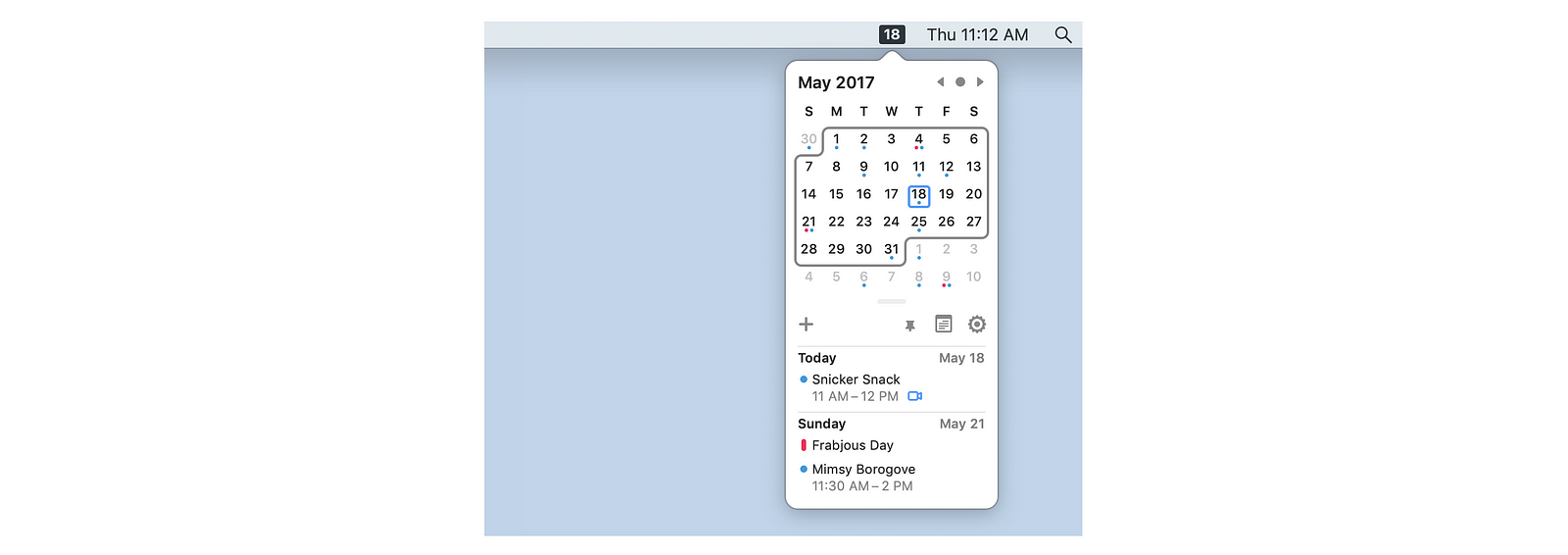
It’s free, open source (MIT) and you can get it here.
5. Loom
Loom is more of a fully-fledged service rather than a lightweight menu bar app, like others on this list. But it’s so, so good. I’ve quickly found it impossible to live without.
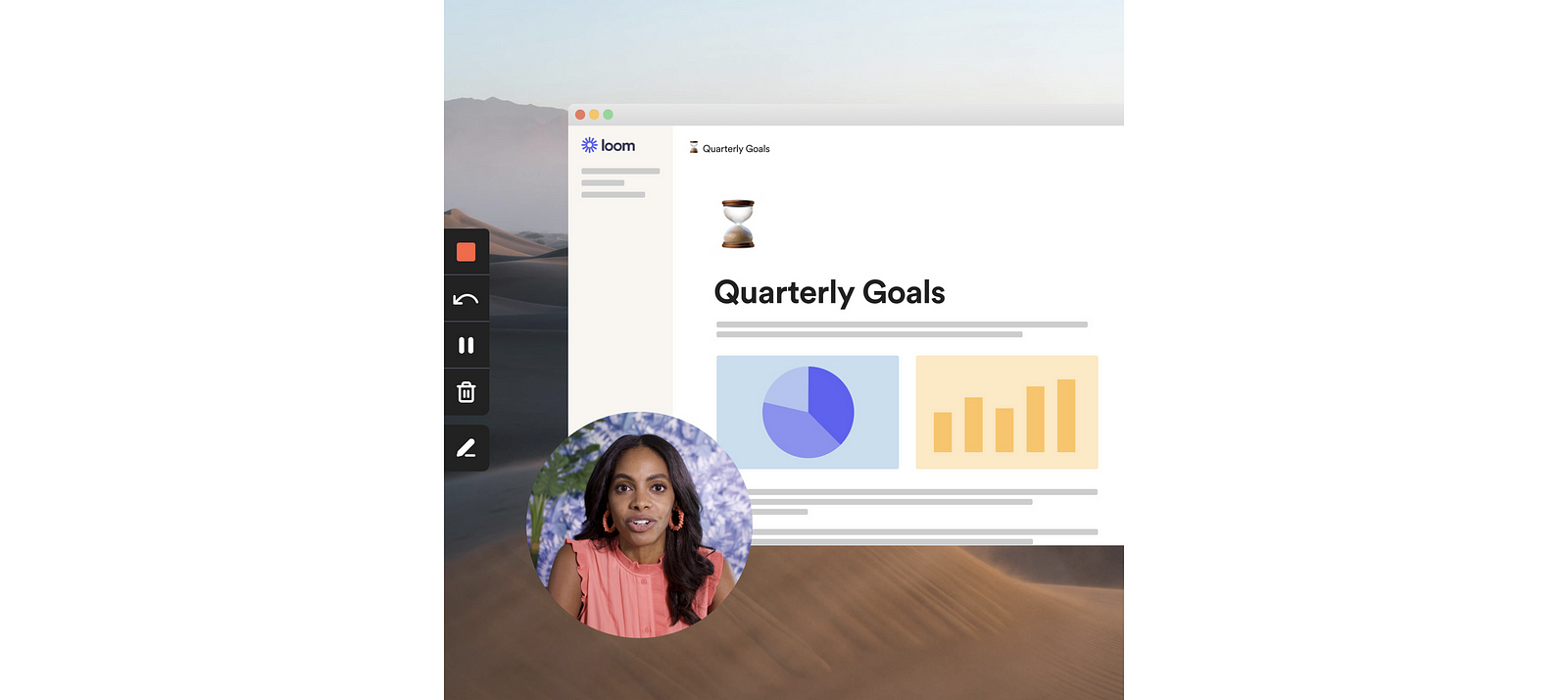
In these unprecedented times, when everyone’s facing Zoom fatigue and the last thing you want to ask of someone is to “jump on a quick call” to discuss some change. So instead, using Loom, you can send them a quick video / screen recording combo so they can asynchronously give feedback. It’s rapid and fluid and I can’t live without it.
Loom has a free tier, but it’s worth going pro for $8 / month.
6. Bluesnooze
If you pair Bluetooth headphones or speakers with both your phone & Mac it can be frustrating when your sleeping Mac connects intermittently and disrupts the audio. Bluesnooze solves this by disconnecting Bluetooth devices when your laptop goes to sleep.
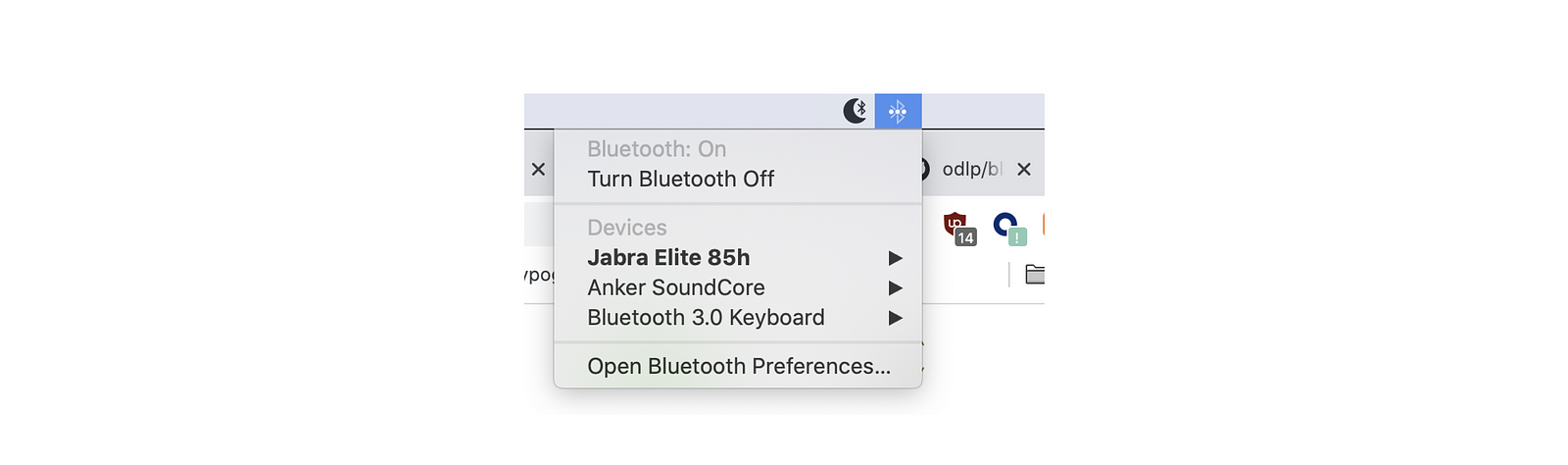
It’s one of those things that I can’t believe isn’t a native setting in macOS. I combine this with the built-in Bluetooth menu bar option, so I can reconnect speedily when returning to my laptop.
7. SpotMenu
SpotMenu let’s you see the name of the track currently playing on Spotify on your menu bar. (There are options so you can also show artist and album name.) Clicking it opens the album artwork and player controls.
It’s so good and so simple! It’s also free and open source (MIT license). You can download it from GitHub.
8. Rectangle
As a previous Windows user, I found arranging windows on a Mac to be a nightmare. There are lots of apps that try and solve this, but Rectangle is the best I’ve found. It lives in my menu bar so I can hit any of the layout presets, but I mostly use the shortcuts [^⌥ ←] and [^⌥ →] and [^⌥↵] to snap windows to the left and right of my screen.
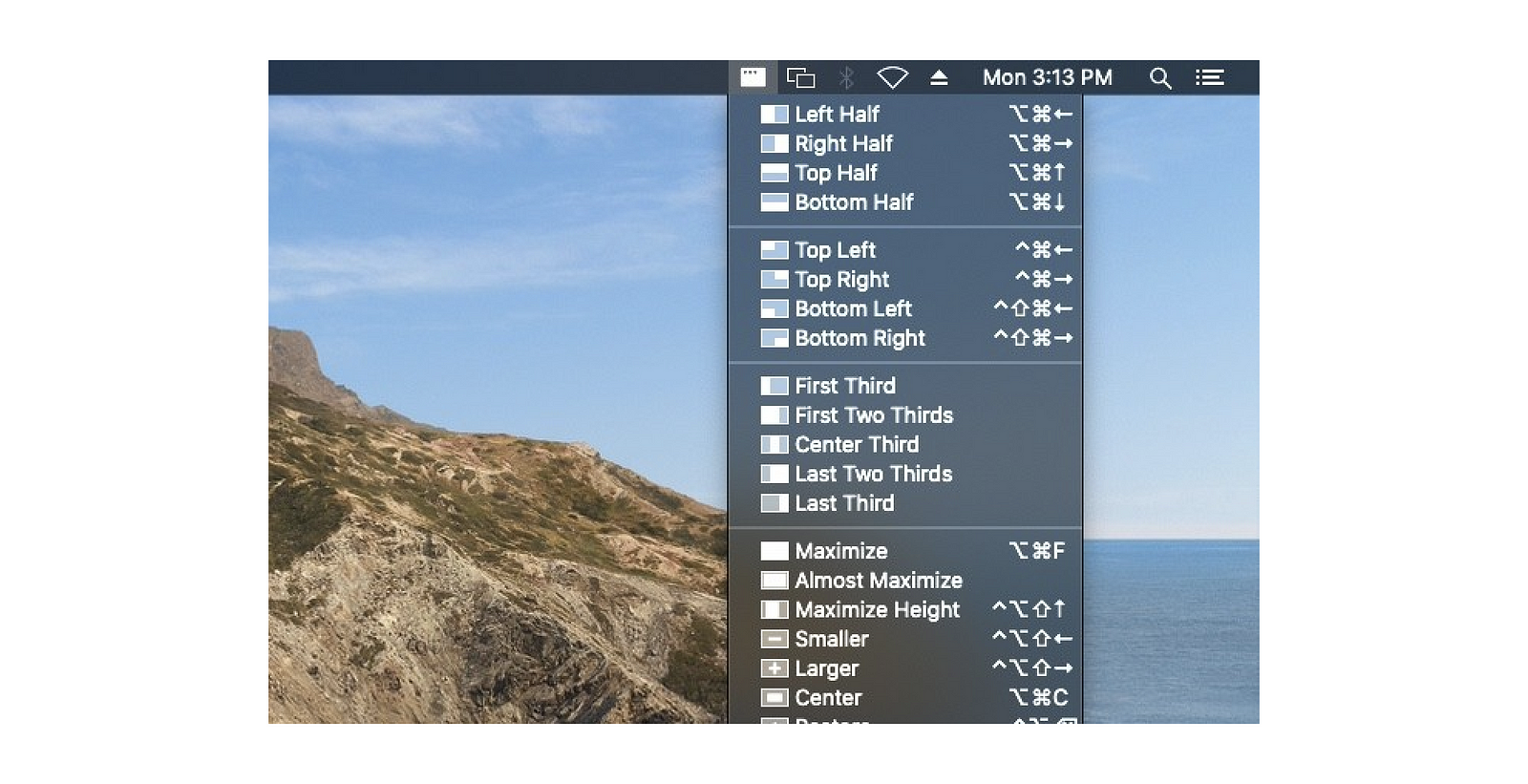
It is free and open source and truly a lifesaver. Ryan also makes a bunch of other incredible macOS optimisation apps, that you should check out if you’re into that sort of thing.