Ten Menu Bar Apps I Can’t Live Without
Share:
A couple of years ago, I wrote an article about menu bar apps that I really loved. Revisiting this list made me realise my apps-of-choice had changed:
- Contrast as a desktop app had a fatal error: it was picking the incorrect hex codes and has stopped active development. (They’ve pivoted to a Figma plugin now. The Mac app can still installed from GitHub, now free instead of $7 in the app store, but I wouldn’t recommend it!)
- I’d stopped using Loom for sharing short screen recordings. I found the app buggy, so, for now, I’ve been using Slack’s built-in screen recorder, as I find it more convenient. For longer videos (for my YouTube channel!), I use the built in QuickTime recorder and Descript for recording and editing — Loom was too low quality for that.
- Inspired by all of these great apps, I (slowly) started working on my own menu bar app. It’s in a very early stage of development, but I think it’s quite useful. More on that below
So, this is my new list, updated for 2024.
- Hidden Bar
- AltC (new!)
- MeetingBar
- ItsyCal
- HandMirror (new!)
- KeyCastr (new!)
- Rectangle
- BlueSnooze
- Maccy (new!)
- DeepBreath (bonus!)
Great. Thanks for stopping by!
(Stick around to read about what they all do in detail, and why I love them so much.)
1. Hidden Bar
Hidden Bar is an ultra lightweight app similar to Vanilla or Bartender, which allows you to hide or remove icons in your menu bar, keeping it looking clean. I’ve never tried Bartender, as its $15, and used Vanilla for a while (which is free but has a $10 pro option for all features) before discovering this alternative.
Hidden Bar stayed on the list. I love its approach: icons are dragged behind a divider, and can then be toggled on and off using an arrow. You can set it to automatically hide them after a while, too.
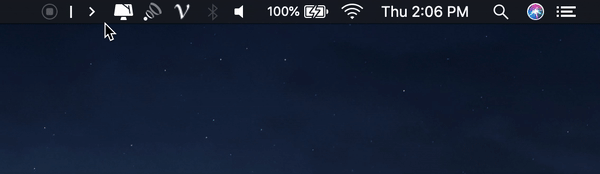
It’s open source, licensed under the MIT license, and can be installed from GitHub or the Mac App Store.
(I do think that when I eventually upgrade to the new Macbook, with its notched display and consequently its reduced amount of space for menu bar apps, I might have to pay for Bartender. The dropdown shelf which opens up is such a good feature: it effectively gives you another menu bar worth of real estate. Hidden Bar devs, if you’re reading this, take note!)
2. Alt C
I’m one of those strange people who is a devoted Macbook fan… but still uses an Android phone. (Although now that iPhones finally have USB Type C, maybe I’ll convert. Maybe.)
Copying something on your phone and having it be ready to paste on your laptop is magical. Apple products do this seamlessly. Non-Apple products… well, there are workarounds. For Androids paired with Macbooks, Alt-C is the best solution I’ve found. (It works with Windows, too.)
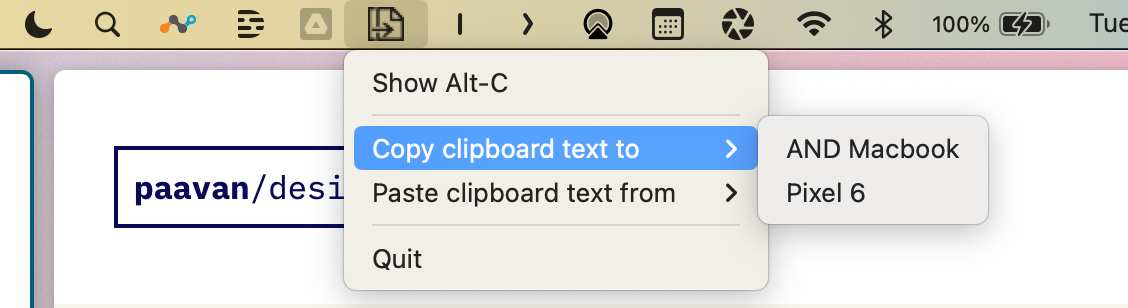
It’s a super lightweight app that runs in the background. By default, it won’t sync your entire clipboard between devices, but there’s a hotkey to activate it for specific things you want copied. I don’t bother with that though, as I only need this infrequently — I just click into the menu bar app when needed.
3. MeetingBar
MeetingBar, of course, makes the list again. I tell everyone about this app. I don’t know where I’d be without it… well actually I do know: I’d be late to all my meetings.
MeetingBar connects to your calendars to show you what meetings you’ve got coming up next, and let’s you join them in one-click. It supports every meeting service you can think of.
And, again, it’s free and open source, licensed under Apache 2.0. You can get it from GitHub or from the Mac App Store.
4. ItsyCal
ItsyCal makes the list again, too. ItsyCal is a tiny calendar that shows you the days of the month and all your upcoming events. It connects to the built in MacOS calendar, so anything synced with that will show up. It’s perfect for a quick glance of what you’ve got coming up.
I’ve tinkered with the preferences so it completely replaces the date/time that appears by default on the Mac menu bar, as I find it way more useful. I’ve also set it to show me events for today and tomorrow, but not any further in the future, to avoid the list becoming too long.
It’s incredibly useful when used in conjunction with MeetingBar. ItsyCal is free, open source (MIT) and you can get it here.
5. HandMirror
I love HandMirror, and upgraded to the full version very quickly after installing it. The concept is simple: you can click an icon in your menu bar (or behind the notch on the new MacBooks!) to get a quick preview of what you look like using the webcam.
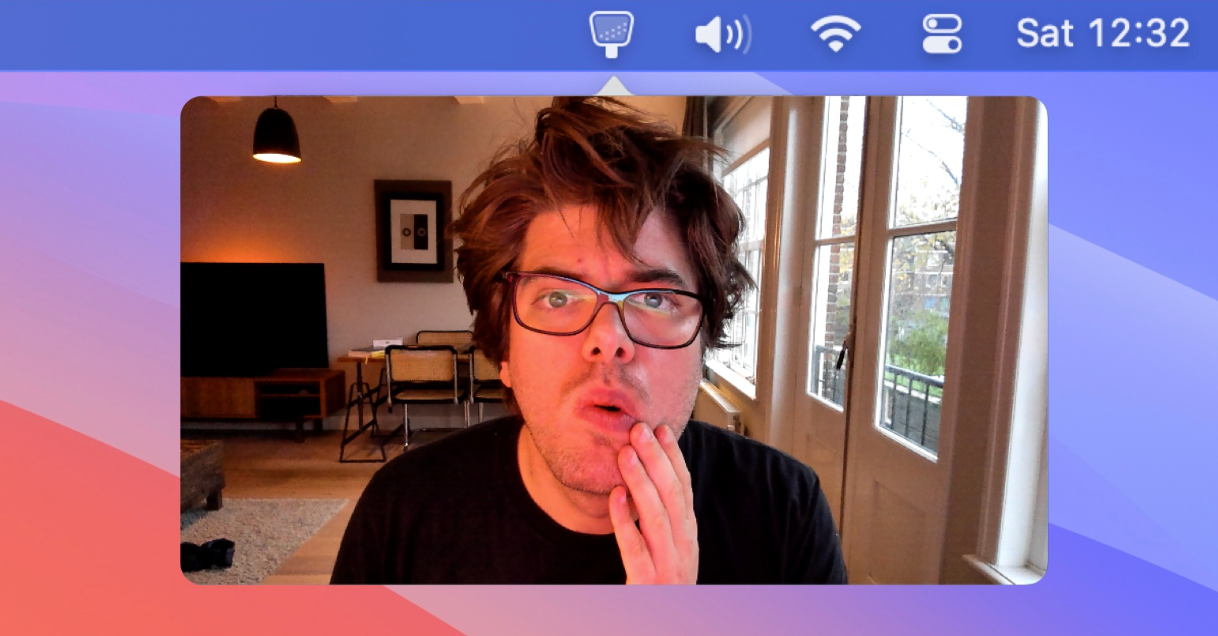
It’s perfect for when you have to join a video call but want to quickly check your face and make sure nothing too embarrassing is in frame.
The Plus version gives you the notch trigger, a mic check, and a movable smartwindow with different sizes which is great for screen recording. It’s made by Rafa Hari and is available on the Mac app store.
(I also love the demo on the website!)
6. KeyCastr (new!)
KeyCastr is a free and open source app on GitHub that visualises what keyboard shortcuts are being pressed. This is another app that is maybe specific to me as a content creator, but I find it useful even when sharing quick screen recordings with colleagues, so they know what I’m doing and can follow along.

The menu bar icon shows when your key casting is active, and allows you to quickly toggle it on and off. The visualisation is completely customisable using the preferences menu. And, having searched for lots of apps that do the same thing, I think this is the best one.
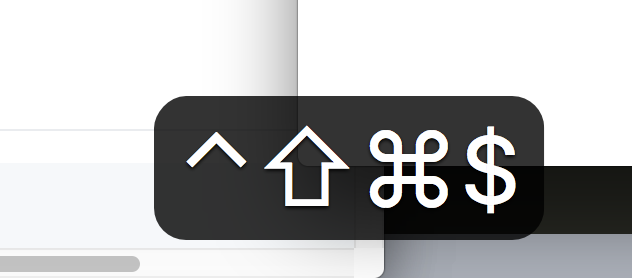
An example of the shortcut visualisation. Screenshot from Keycastr.
Give it a spin here.
7. Rectangle
There are lots of apps that try making it easier to arrange windows on MacOS, but Rectangle is the best I’ve found.
It lives in my menu bar so I can hit any of the layout presets, but I mostly use the shortcuts ⌃⌥ ← and ⌃⌥ → to snap windows to the left and right of my screen, and ⌃⌥⮐ to maximise a window.
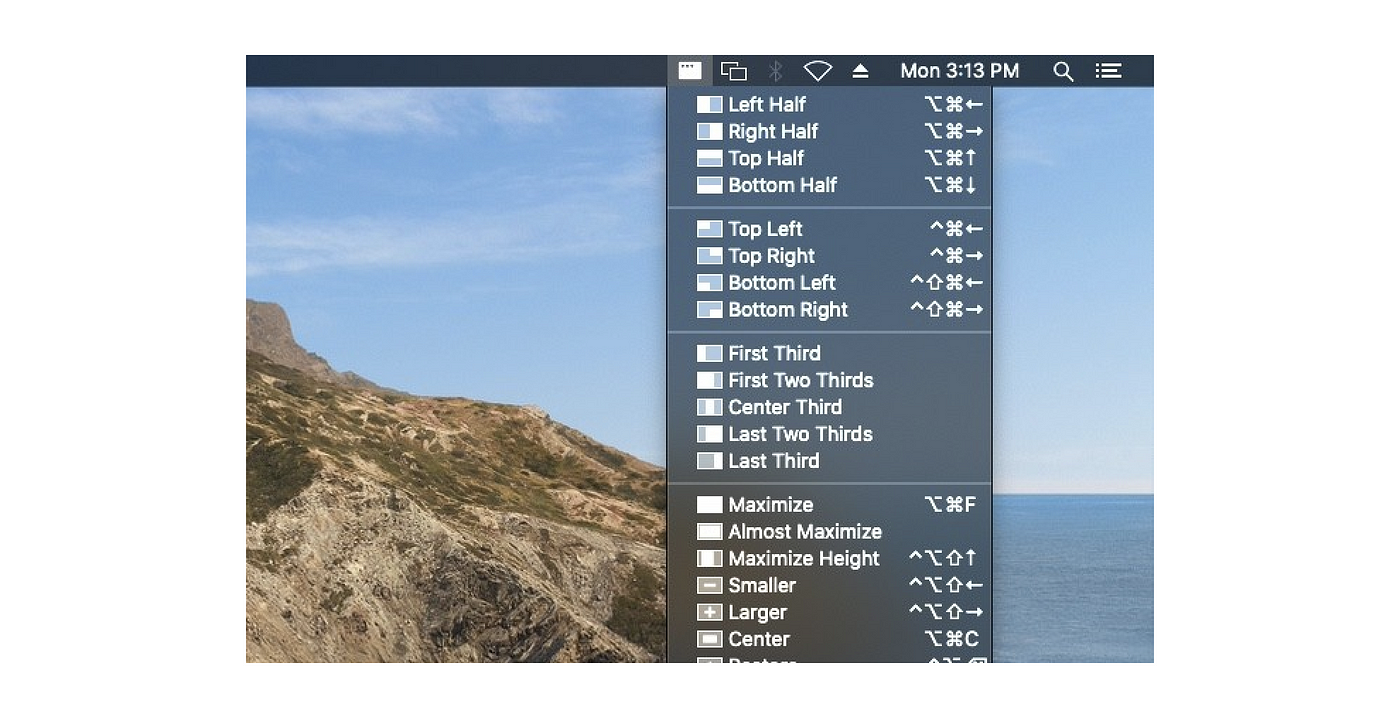
Screenshot from rectangleapp.com
It is free and open source and easily a must-have app. Ryan also makes a bunch of other incredible macOS optimisation apps, that you should check out if you’re into that sort of thing.
8. BlueSnooze
If you pair Bluetooth headphones or speakers with both your phone & Mac it can be frustrating when your sleeping Mac connects intermittently and disrupts the audio which is playing on your phone. Bluesnooze solves this by disconnecting Bluetooth devices when your laptop goes to sleep.

Screenshot taken by author
It’s one of those things that I can’t believe isn’t a native setting in macOS. I tell everyone about this combine this with the built-in Bluetooth menu bar option, so I can reconnect speedily when returning to my laptop.
I’m sure this isn’t a problem for Airpod / iPhone users, but for everyone else, check out this free and open source solution!
9. Maccy (new!)
Looking back at my previous list, I can’t believe I didn’t have a clipboard manager. And again, I’m amazed MacOS doesn’t have a clipboard manager built-in. (I think Windows had one as part of PowerTools for a few years but it’s now been rolled out to everyone.)
Maccy is light-weight, free and open source. It does one thing and it does it well — it remembers everything you’ve copied (including picutres!) and lets you paste them whenever you want.
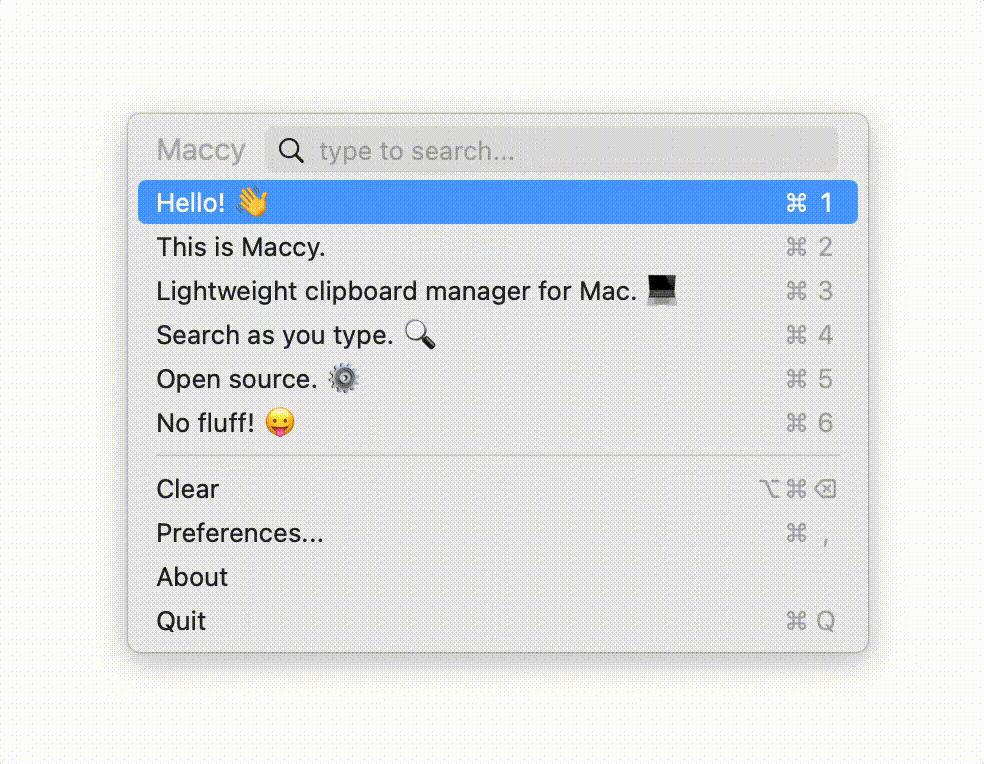
A demo of Maccy in action. Gif from maccy.app
I mostly don’t use this as a menu bar app, instead mapping it to ⌃⌥⌘V, so was hesitant to include it here — but it’s so good that I decided to add it in.
Bonus: DeepBreath (new!)
Given my love for menu bar apps, I really wanted to try making my own. I’m not really a developer but I hacked together this simple app that lives in your menu bar and reminds you to take a deep breath before each meeting.
Visualisation of DeepBreath app, created by author.
There’s loads of things that I’d love to add to this app — imagine it knowing when you’re next meeting is, and automatically popping up give minute before to prompt you to quieten your mind? Or being able to tell when you’ve had a long string of video calls, and you may need a short mindful moment?
But, in the spirit of MVP, I’ve now released it with the most basic feature. It appears in your menu bar and, when clicked, reminds you to breathe.
I hope you’ll give it a try. It’s free and open source, and if you’re a MacOS developer, you can contribute here.
Thanks for reading! If I made any mistakes, or there’s an app you reaaaaallly think I need on my menu bar, let me know on Bluesky.